How do I view/print my class schedule?
Log into eServices, click on the Manage Classes tile.
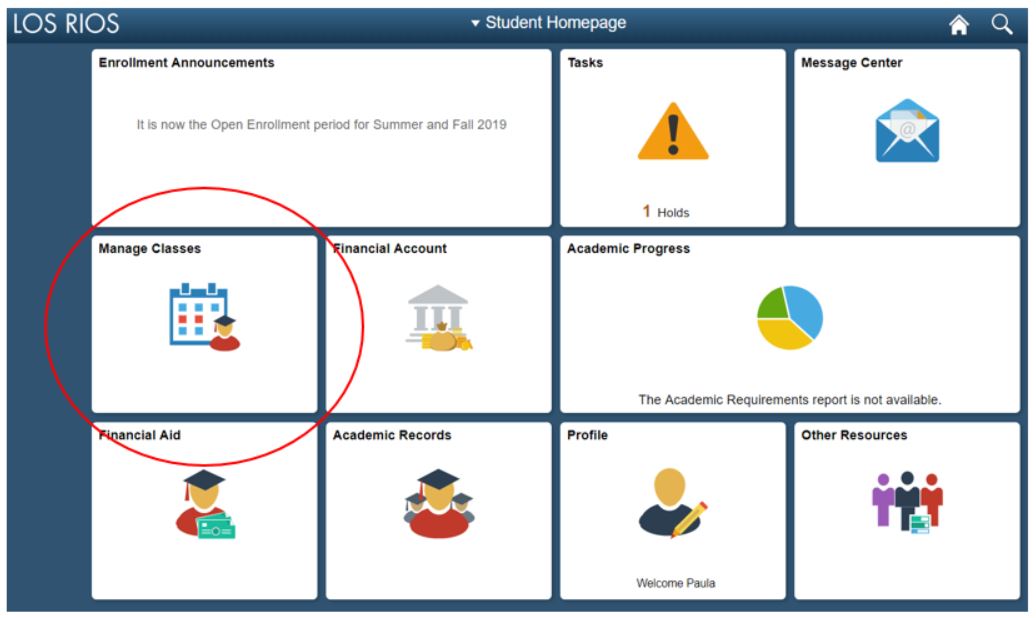
It will default to the View My Classes tab. If necessary, click on the college/term. 
Click on Printer Friendly Page.
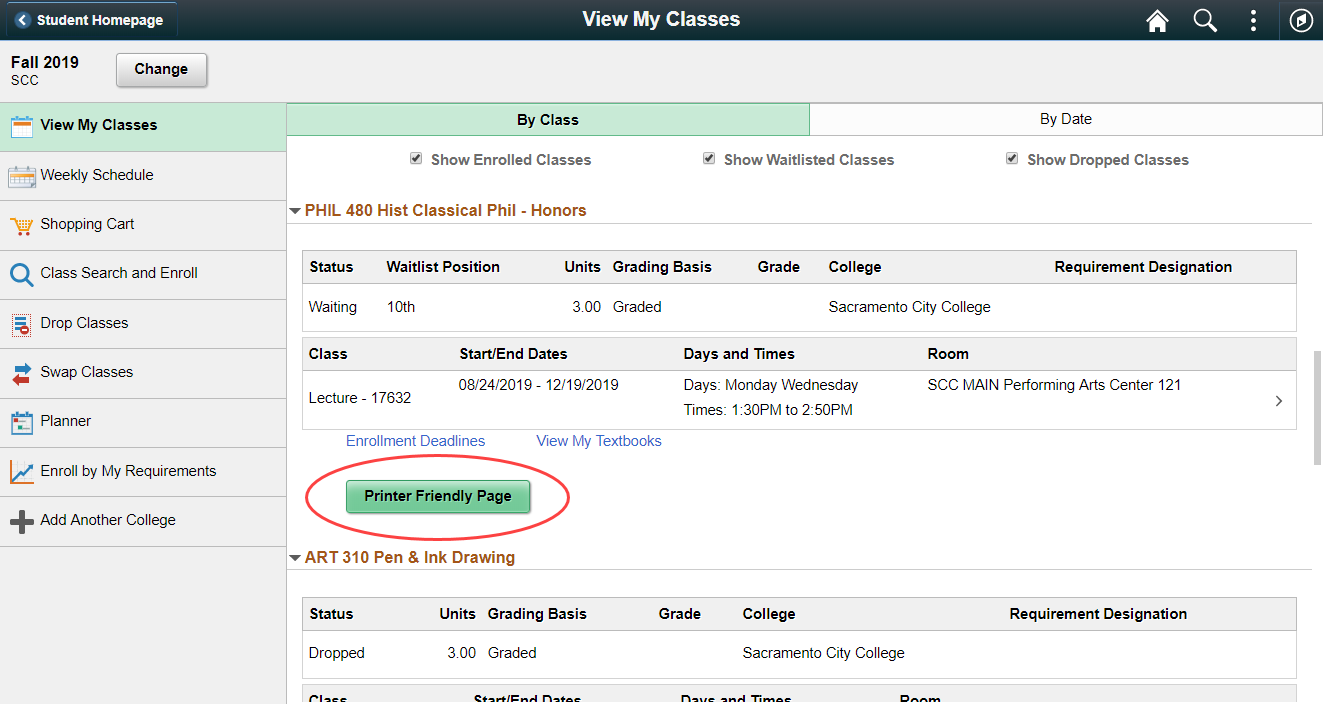
A new printer friendly page will appear. Click File-Print or use the key command Control+P or right click and select print to print the displayed schedule. NOTE: only enrolled and waitlisted classes will appear. Dropped classes won’t be displayed.
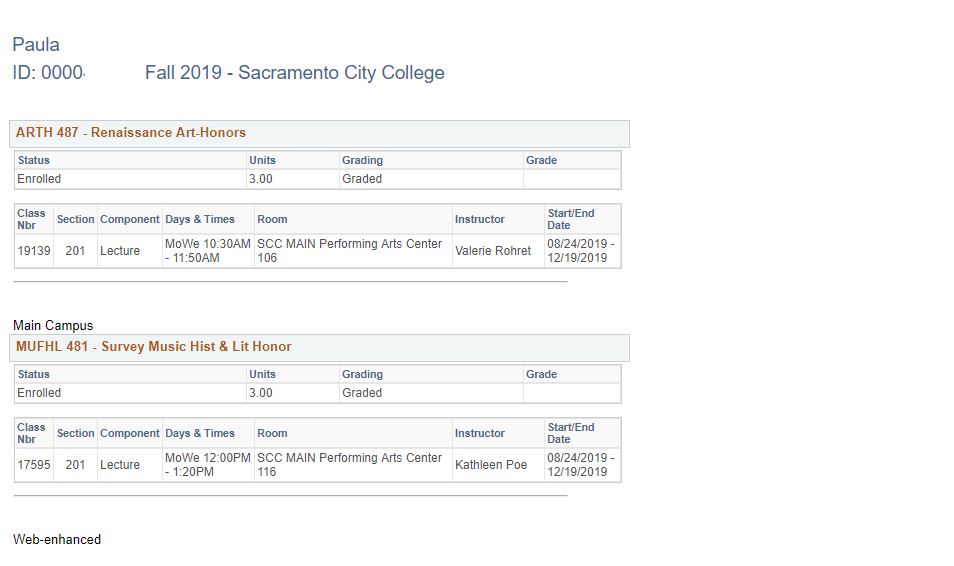
If you are unable to find a resolution to your issue or have further questions please go to Service Central and click “Report an Issue”.