How do I add or remove classes from my Dashboard?
NOTE: You must have one class on your Dashboard. If you only have one class on your Dashboard you will not be able to remove it.
If you have a class on your Dashboard that is still showing up you will need to contact the instructor to have it closed. There are default end dates but the instructor has the ability to change it or re-open a class. You can follow the instructions below to remove it from the Dashboard.
There could be a number of reasons why your class isn’t showing up in Canvas.
- The instructor is not using Canvas in conjunction with their class.
- The instructor has not yet “opened” the class to students. Please contact your instructor and ask them when you can expect to see the class in Canvas.
- Once the semester begins and you enroll into a class, it can take up to 5 hours for you to be linked to the class in Canvas.
- Check your course list and make sure the dashboard setting for this course is on. Click the star to toggle it off and on. See screenshots below.
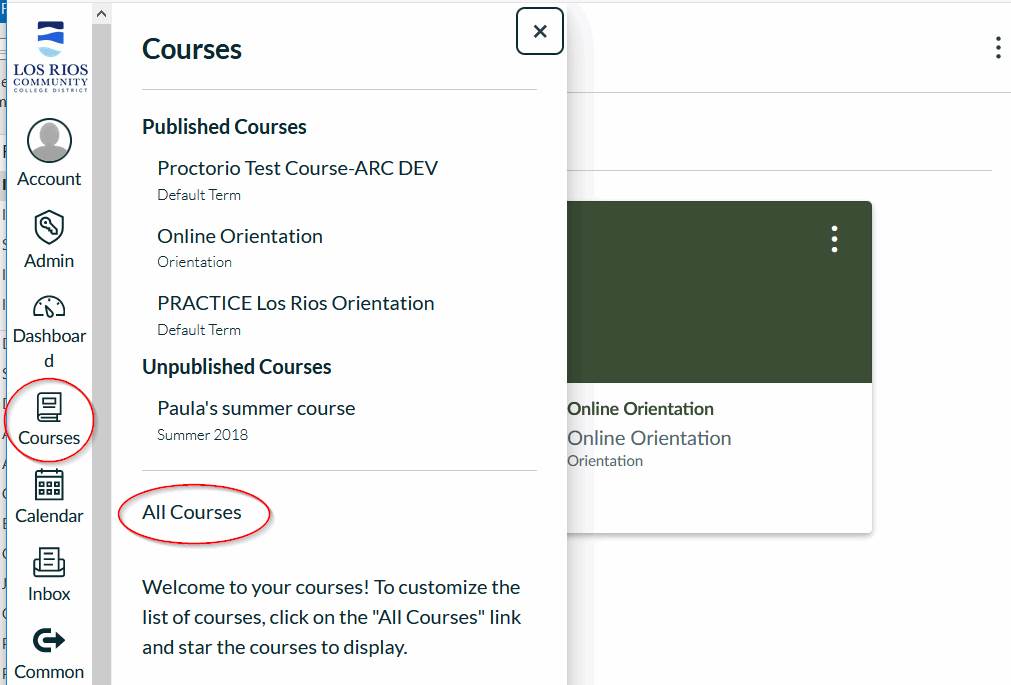
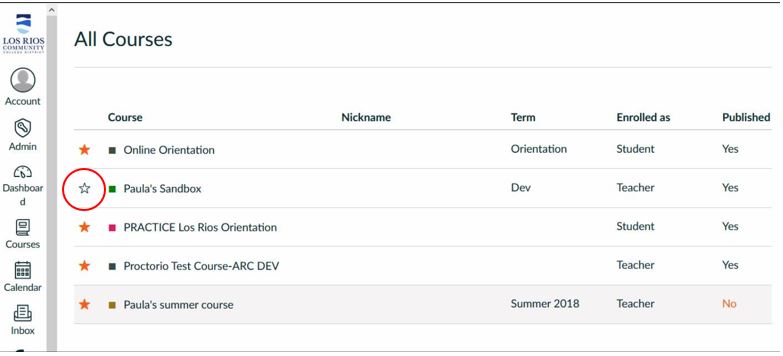
On the Canvas app click on the pencil and then star/un-star class.
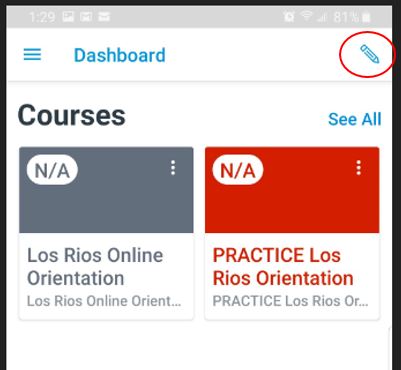
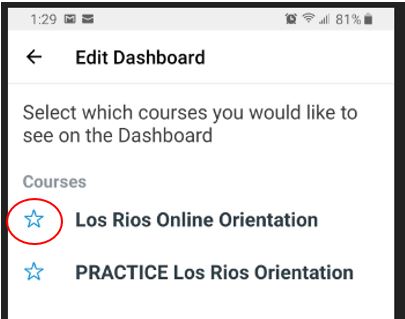
If you are unable to find a resolution to your issue or have further questions please go to Service Central and click “Report an Issue”.