How do I reset my Unified Messaging (UM) pin number?
Go to https://outlook.office.com/owa/ and log into your account. In the upper right corner click the profile icon and then click My account.
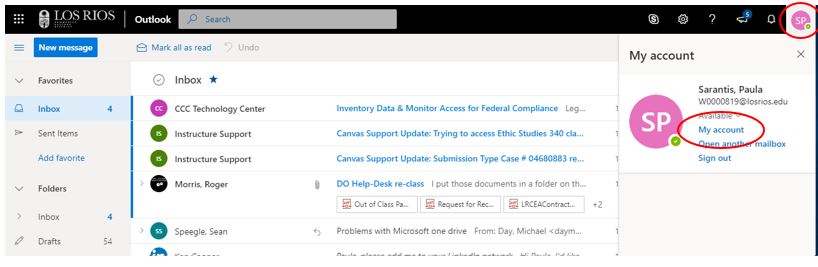
Click on the settings icon and then click Mail.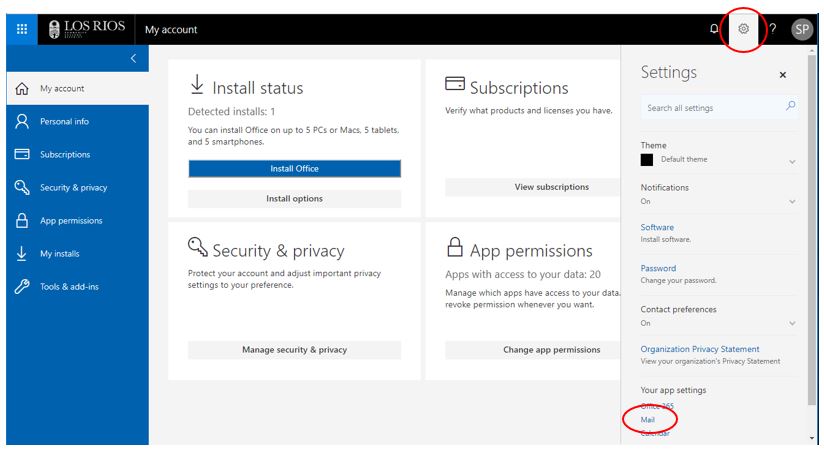
Click on General menu to expand it and then click Reset PIN.
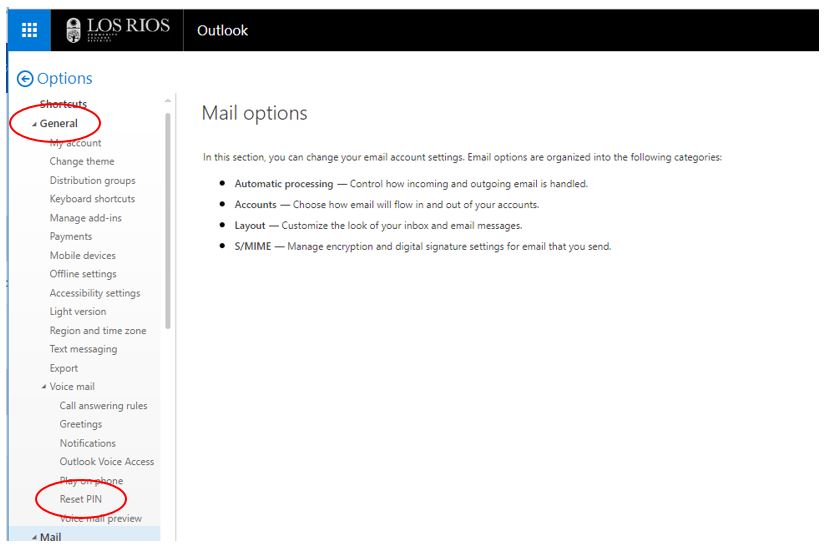
Click Reset my voice mail PIN.
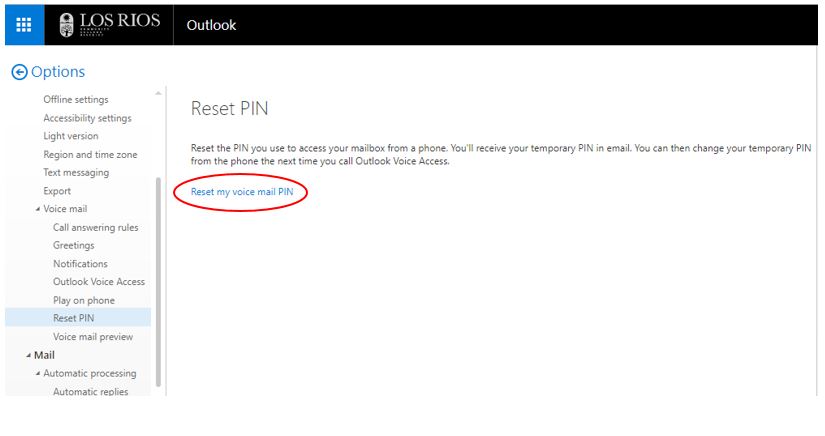
Click Yes.
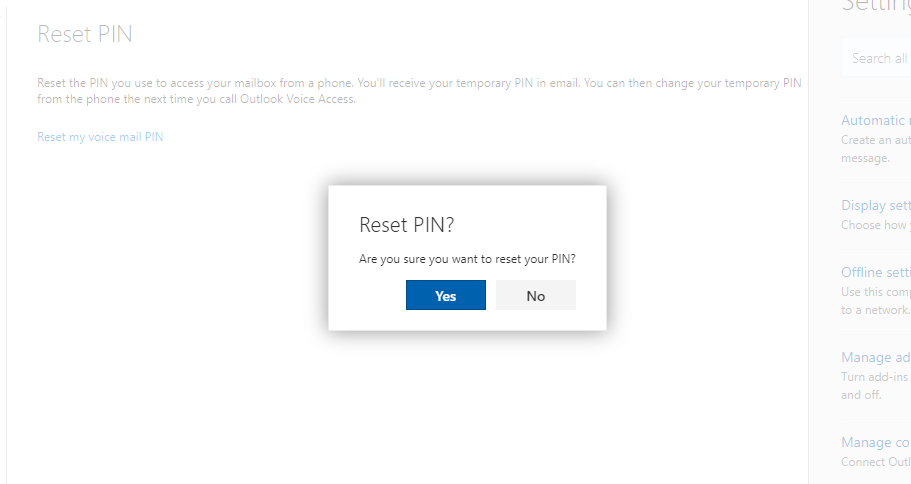
Then, go to your mail and look for the email from Microsoft Outlook. It will give you a new pin number at the bottom of the email. Call your access number, enter your extension (UM box number), it will ask you for your new pin number and force you to reset it to one you create.
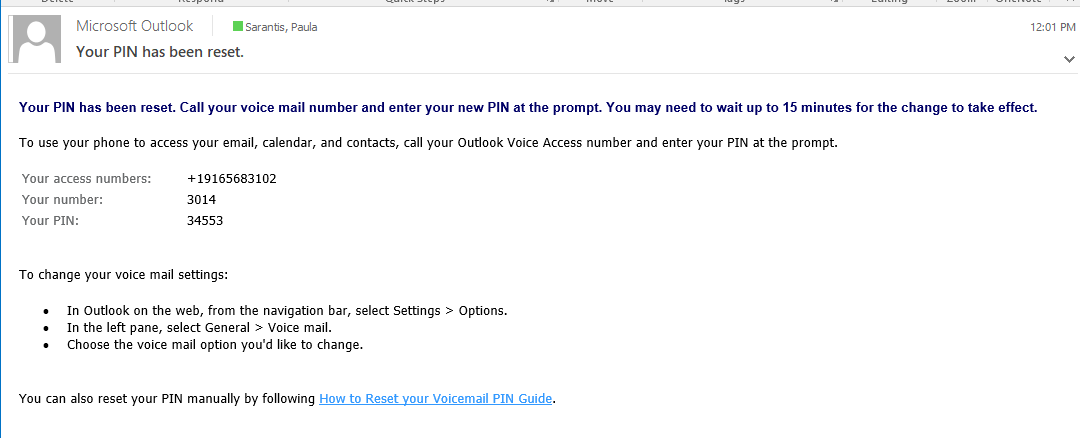
If you need further assistance please submit a Faculty and Staff UM Support Request.