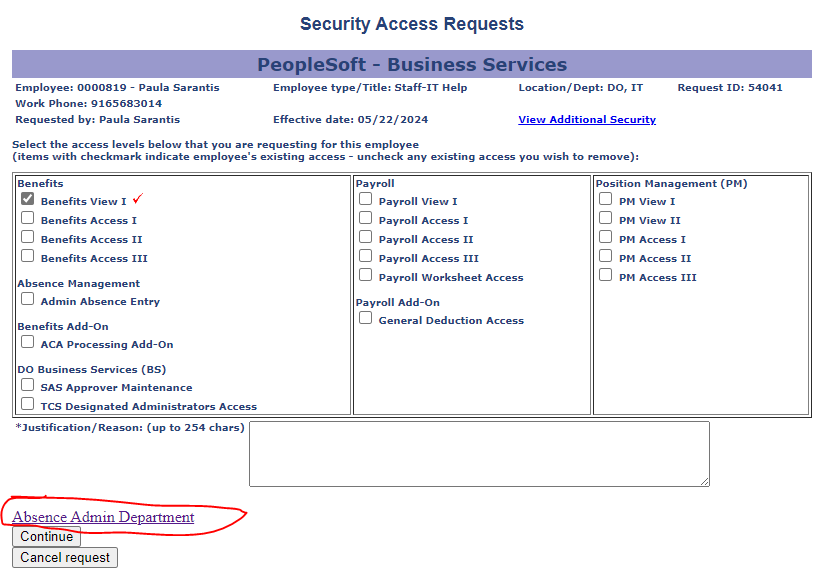SAS Access Request
To request PeopleSoft, BankMobile and Crystal Reports access go to https://web.losrios.edu/~sas/sas.php.
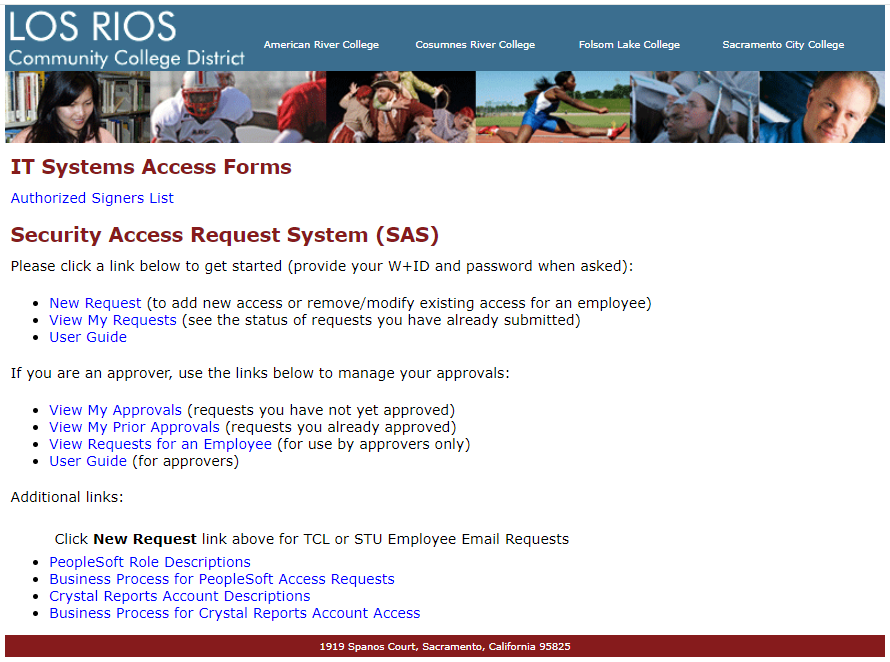
If you need a request approved, you can click Authorized Signers List to find the approver and contact them. The first name on the list is the primary signer. In the example below, names with an asterisk by them will receive an email when they have a pending approval. If that person is out of the office, you can email any of the other signers. They can pull up pending approvals and approve.
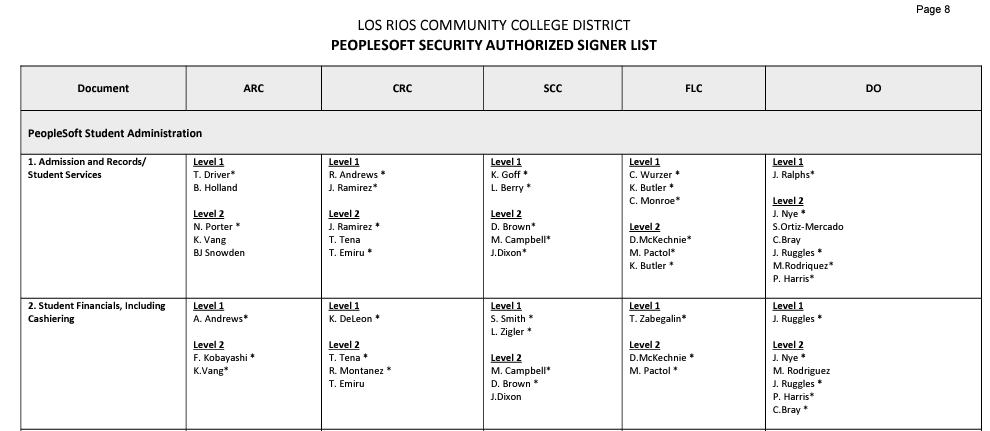
Click View My Requests to check the status of your request. If it is pending first level approval, second level approval (if required) or if it is in the Help Desk SAS queue. You will see if it’s Approved at Level 1, In Help Desk Queue, Completed, Rejected or Canceled. If the request shows NO JOB RECORD ON FILE the request cannot be completed, even if it is in the Help Desk Queue.
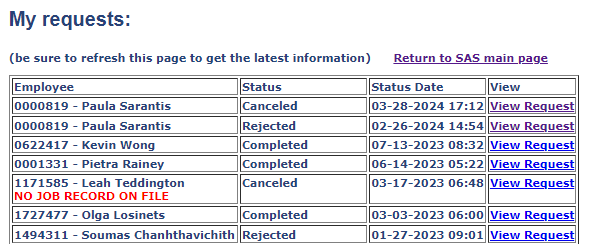
– If you are not sure what roles you need to request go to the description documents for detailed listing of roles. You can search keywords in this document by hitting <ctrl> F and typing in keyword.
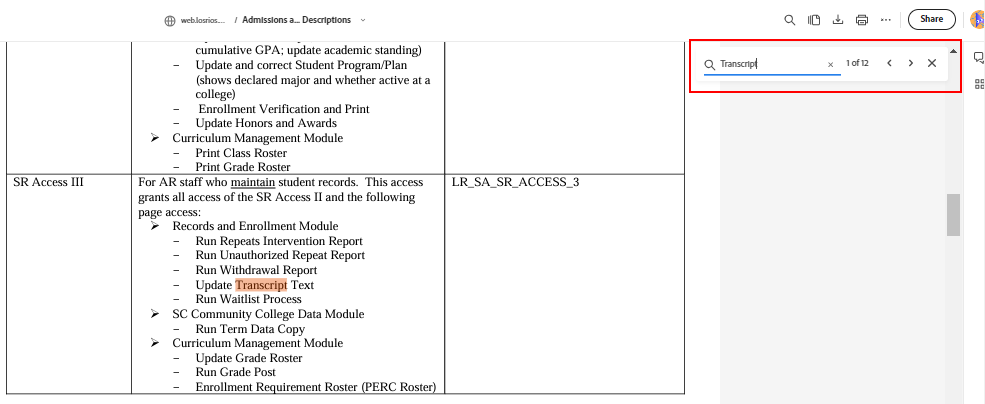
Submitting an SAS Request
– Click New Request
– Fill in employees information
– Select form
NOTE: DO NOT select the supporting form unless the user already has the role associated with the form and you are updating this security. Supporting security will NOT work unless they have the associated role.
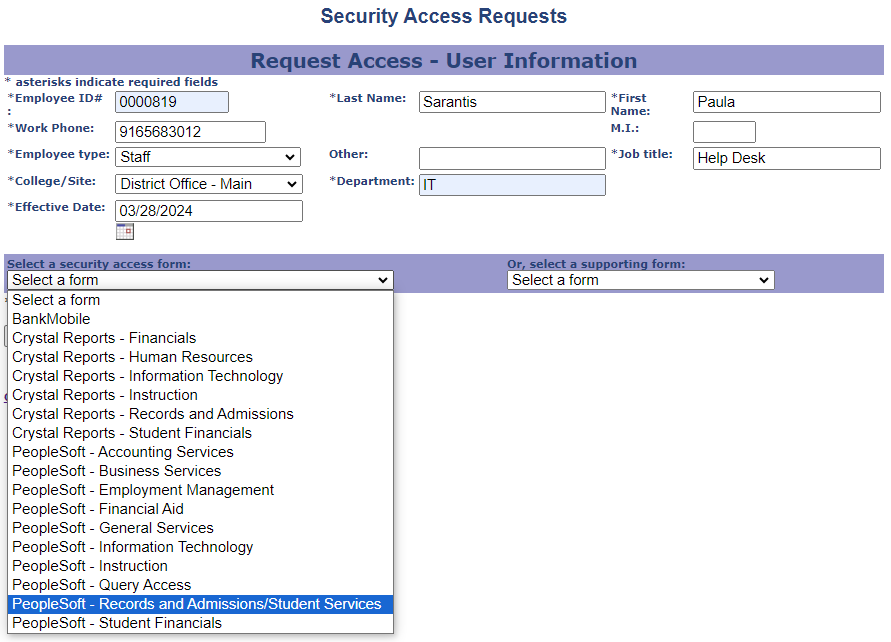
– Roles are cascading. When selecting roles be sure to select the highest role required. The only exception is Financial Aid SAP 1 and SAP 2. When updating roles, check higher role(s) AND uncheck all lower role(s). Some lower roles can override the higher roles causing the user to have inadequate access.
– Enter the Justification/Reason and click Continue.
– If any requested roles require supporting security the next page will provide links to the supporting form.
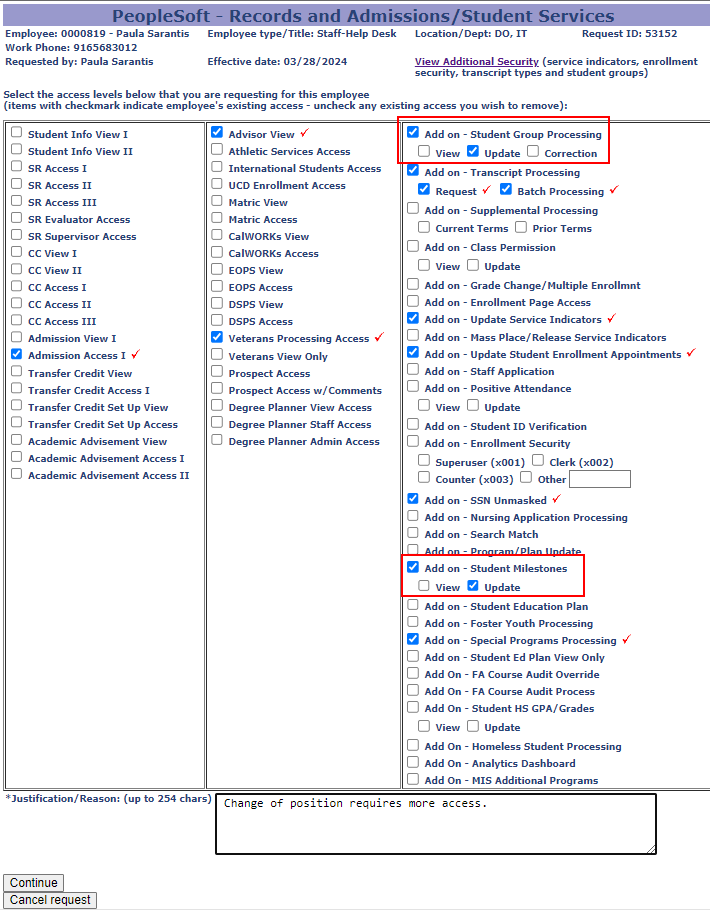

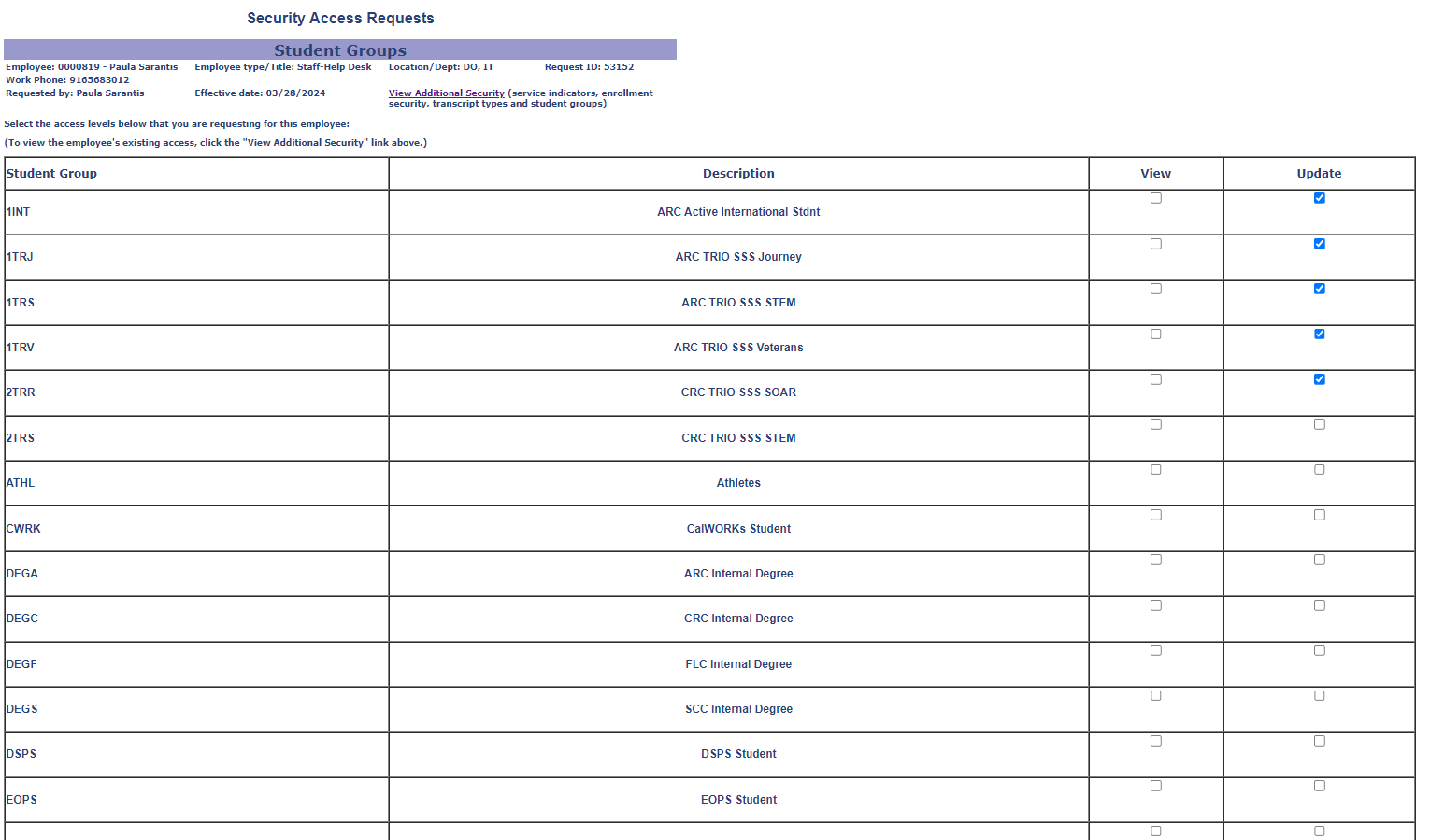
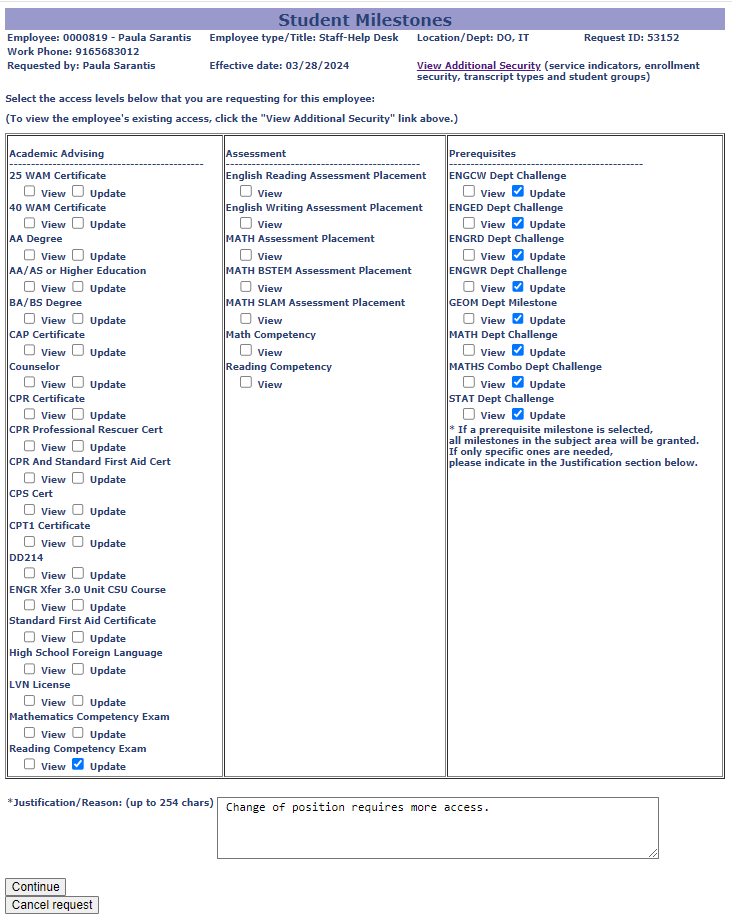
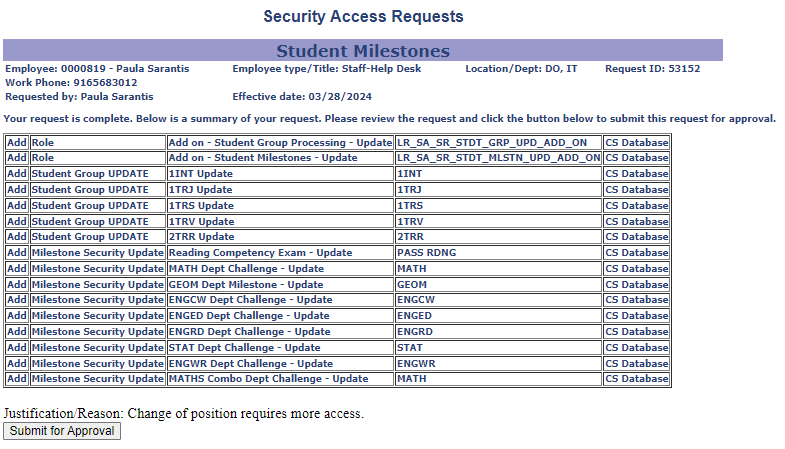
– Once the request is approved, it will automatically be placed in the Help Desk queue.
– The Help Desk processes requests on Tuesdays and Thursdays. If you require a request to be processed on any other day, please email the Help Desk, help@losrios.edu.
– We cannot process requests if the user does not have a job record. If we do the access is removed, automatically, when our overnight processes run. If the user does not have a job record and you have submitted their paperwork to HR, you will need to contact HR for the status of the paperwork.
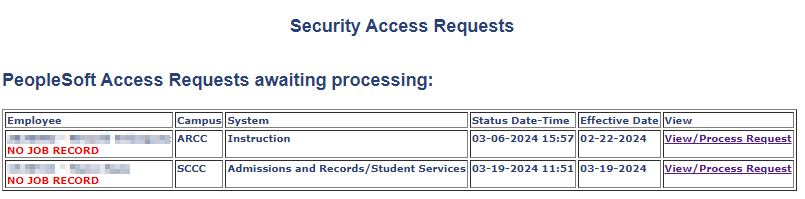
SAS Cheat Sheet
CSPRD
- SR Access roles require supporting form (Enrollment Security)
- Student Group roles require supporting form
- Transcript roles require supporting form
- Milestone roles require supporting form
- Service Indicator roles require supporting form
- Facility Maintenance and Event View roles require Basic Curriculum View role
- Attendance Accounting role requires CC View II and Basic Curriculum View roles
- Grade Change/Multiple Enrollment via the Enrollment page (aka GOD Panel) IS VERY LIMITED 2-4 people campus wide. Requires Enrollment Security – Dean’s/Supervisor
- You only need to request FA roles one time. What gives the user access across the district is 3C Security and Institution/Career Security.
- FA View roles and FA Access role requires 3C Security
- FA Budget Access role requires 3C Security
- FA SAP I and SAP II roles are NOT cascading
- FA File Reviewer Access and Packaging Access should not be granted to the same person (separation of duties).
FSPRD
- FS Approver access is limited to the list of users on the Authorized Signer List. Deans DO NOT receive approver access. Deans are given update access.
- When requesting FS security any role with a (C) next to it will be created in a separate C account (W1234567C). A user can have a regular (W1234567) and a C account (W1234567C)
HRPRD
- HR – payroll worksheets requires supporting form
- HR – Admin Absence Entry – use the Admin Absence Department list to view the list departments. Enter needed departments in the Justification/Reason box. If all departments are required, enter All Departments in the Justification/Reason box.