Alertus
Alertus is a system that extends functionality of RAVE (the districts emergency notification system) to district owned computers, signage, phone systems, and other devices. It allows emergency notifications to be delivered to network connected devices while simultaneously notifying individual users via email, phone, and text. Additionally Alertus enables a desktop panic button that can be used in instances of duress.
Alertus will be deployed to the entire district starting with District Office. At this time Alertus is only deployed to the following location/group:
District Office (Spanos Ct and Water Tower) IT Department computers.
If you are not in the list of locations/groups above please be patient; your location/group will be scheduled in due time.
Under normal operation the most that should be obvious to you as the end user is, two icons in the system tray of the Windows taskbar:
![]()
Emergency Notifications:
No action is needed on your part to receive notifications on computers, signage, and phone systems. The systems intended to receive emergency notifications are already configured to receive them.
Emergency notifications on computers and digital signage take the form of desktop takeover where the screen is filled with the message with audio (text to speech) dictating the message. The message can be acknowledged by clicking the appropriate icon. If you have two or more monitors, the message appears on the monitor designated as the primary monitor. Notifications look something like the following:
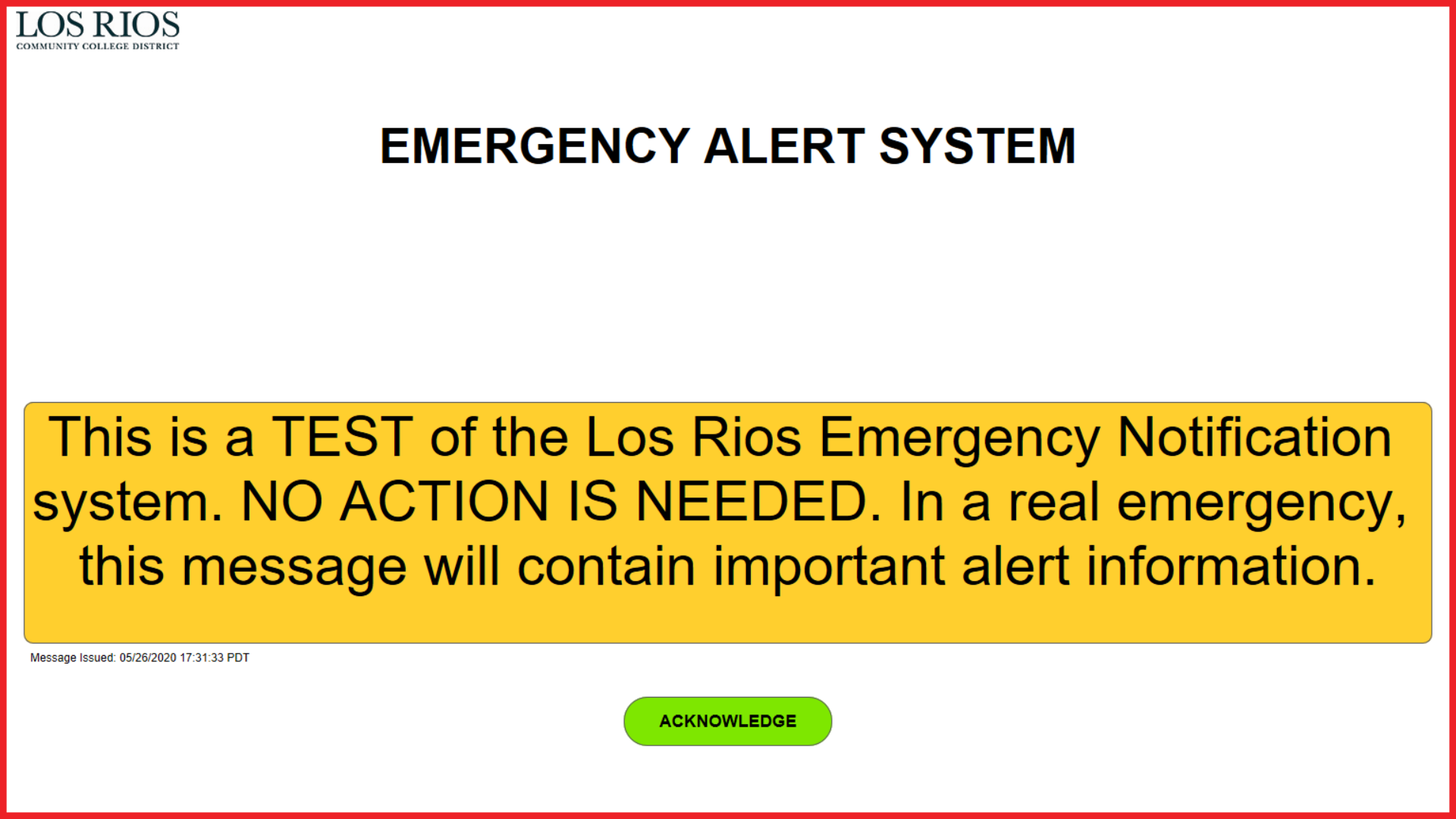
Notifications sent to desk phones will take the form of text to speech audible alerts. Your phone will play a text to speech message via a hands free method. No action is needed on your part to receive notifications.
Panic Button:
The panic button (regardless of options used) is intended to be a last resort option. Whenever possible it is advisable to call LRPD at extension 2221 (916-558-2221) for all emergencies.
There are currently two ways to use the panic button. Both use the icon circled below – called the Desktop Activator:
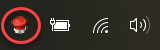
The first method is intended for use when you are under duress and need a fast way to notify LRPD that there is a problem.
Right click on the Desktop Activator icon and click “PANIC BUTTON”
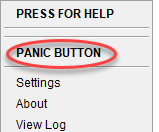
Once clicked you will see a message like the one below:
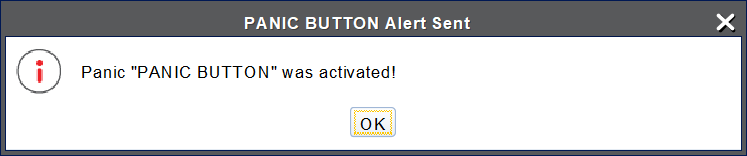
There is no other confirmation but do understand that your call for help has been received by LRPD Dispatch. Dispatchers will see that an alert is sent by you and give your *registered location.
*Your registered location is managed by the IT department in cooperation of your supervisor/manager.
The second method is a little different than the first; it is intended for use when using other communication methods (usually phone) are not possible but you are in a position to provide more information.
To use this method, right click on the Desktop Activator icon and click “PRESS FOR HELP”
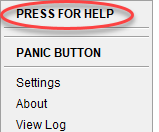
A window with your identification and registered location will appear below:
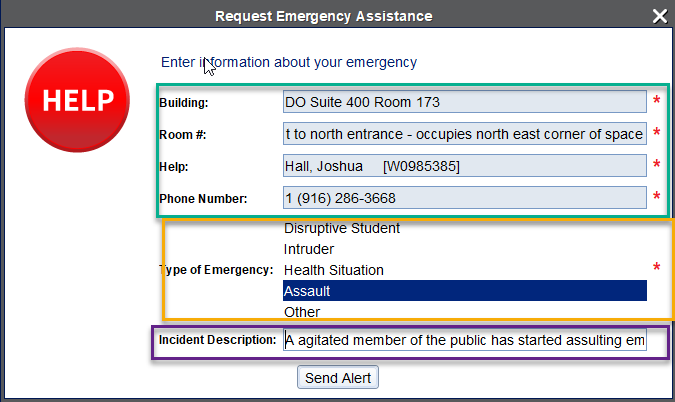
Inside the blue/green box is your **identification and registered location. It is normal for this information to both be required and grayed out. Inside the orange/gold box is Type of Emergency and it is required to pick one of the five options.
**Your registered location is managed by the IT department in cooperation of your supervisor/manager.
Inside the purple box is the Incident Description where you can enter additional information about the emergency. This is not required though it helps LRPD if you can provide additional information.
Once you have selected a category and (if desired) entered a description, click Send Alert. You should get the following message:
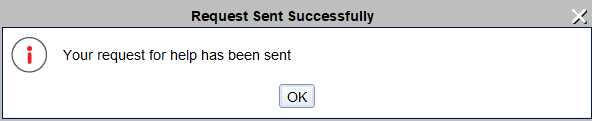
There is no other confirmation but do understand that your call for help has been received by LRPD Dispatch. Dispatchers will see that an alert is sent by you and give your registered location. As with the panic button, you should expect to get a call from dispatch.