Student Connect Tool for Zoom in Canvas
Student Guide
‘Student Connect’ is the new tool that enables 1-on-1 appointment scheduling in Zoom through Canvas. The integration is necessary, as the new TechConnect Zoom LTI (replacing the old ConferZoom integration) does not offer that same functionality. This new app appears in your Canvas navigation and is a direct connection to Zoom. The interface looks nearly identical to the old ConferZoom LTI, because it was built by the same team working with Zoom! Click on the Student Connect app in course navigation to access this.
The Student Connect tool will appear like this when clicked on, and you’ll see a drop down that states “Book appointment with” where you can select your instructor (all instructors will appear as options for co-taught classes).
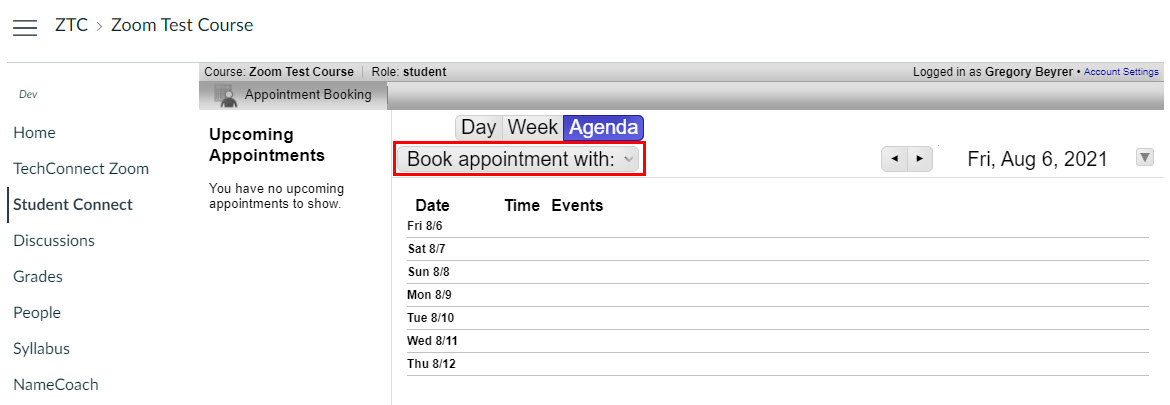
Reserving Appointments
After your instructor has created time slots, you’ll see a box next to the time and the “available” text. When you click on the small box to expand, you’ll see your name auto-populates, and you can then type the appointment topic and purpose, before clicking “Reserve Appointment” to schedule it, as shown below.

If you are unable to find a resolution to your issue or have further questions please submit an Canvas Support Request.