Alertus FAQ
What do I do if at logon I see the following screen?
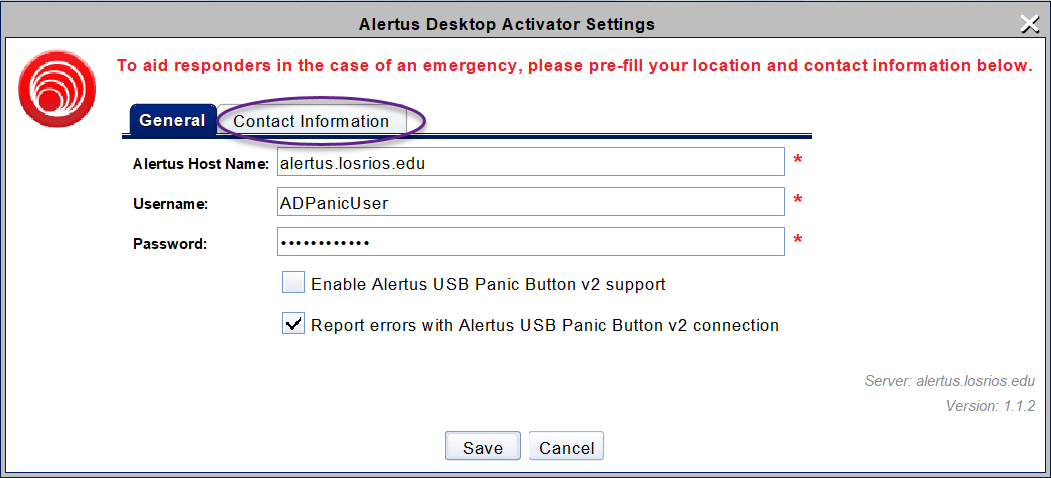
It is possible your location data is wrong/missing. Click the Contact Information tab. All the fields illustrated below should have information populated:
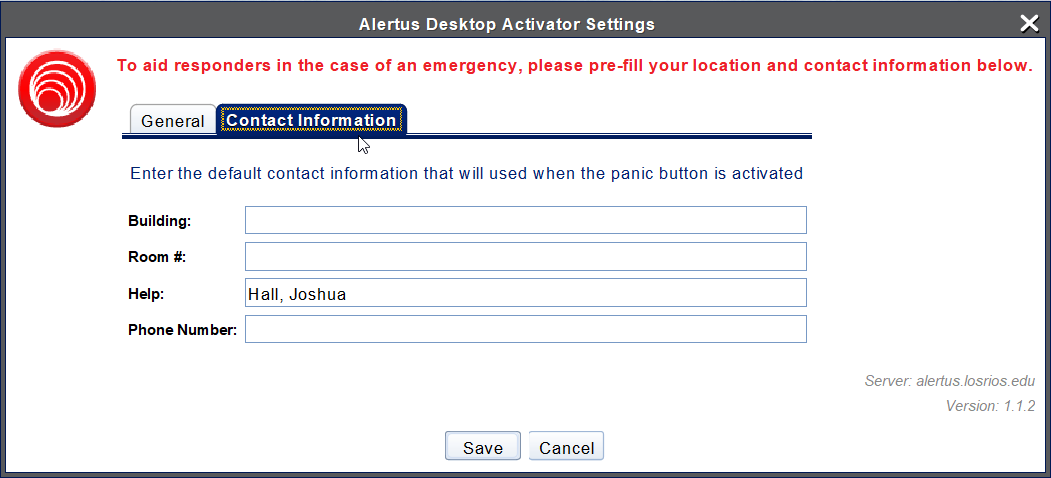
If you get this message at logon and/or you see the information is wrong/missing, please submit a helpdesk ticket so the desktop support team can update your location information. It is best to do this right away.
If I move locations does the software update automatically?
No – The software is not location aware. If you move the only way to get your information updated is to let us know via the helpdesk.
If you and your colleagues are being moved as a group, your supervisor should be letting IT know before you move to the new location.
If you are not sure your location data is updated after a move, you can right click one the desktop activator icon in the Windows system tray and click settings. Once the settings window opens, click the Contact Information tab to verify that your location information is correct.
What do I do if I don’t see the Alertus icons in the system tray?
Submit a helpdesk ticket letting IT know. It may be necessary to re-push the software to your system.
I see a bunch of information on how to use the software for a PC but I am on a Mac; how do I get the software installed?
Currently the Mac software is in test for deployment to Mac clients. We will schedule installation when it is ready to go live.
I have heard of a panic button already in use called ERNI. Is this the same thing?
While one of the functions of Alertus is to be a panic button, it is not the same as ERNI. ERNI is an in house developed script that allows panic button functionality. Alertus is planned to ultimately replace ERNI.
I do not wish to receive emergency alerts on my computer; may I opt out?
No – The mandate at this time is to work towards having Alertus functionality available on all district owned computers.
I am responsible for a department/division; how do I update the location information for my employees?
Submit a helpdesk ticket including the staff members name, ID, and new location information. If they are in an office please note the room number.
For more than two or three users please provide a spreadsheet list of your employees and their new location information including room number if applicable. You can email the spreadsheet to the helpdesk at help@losrios.edu.